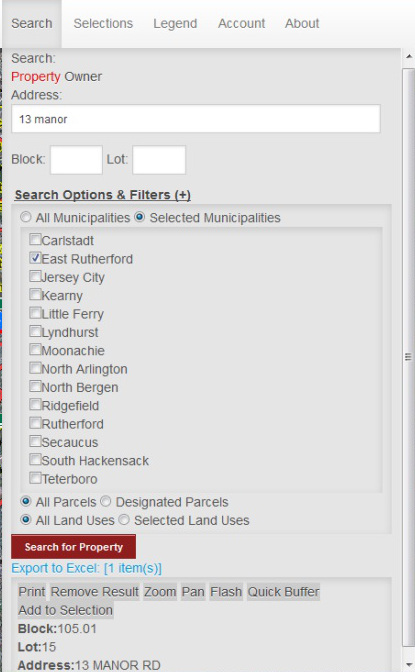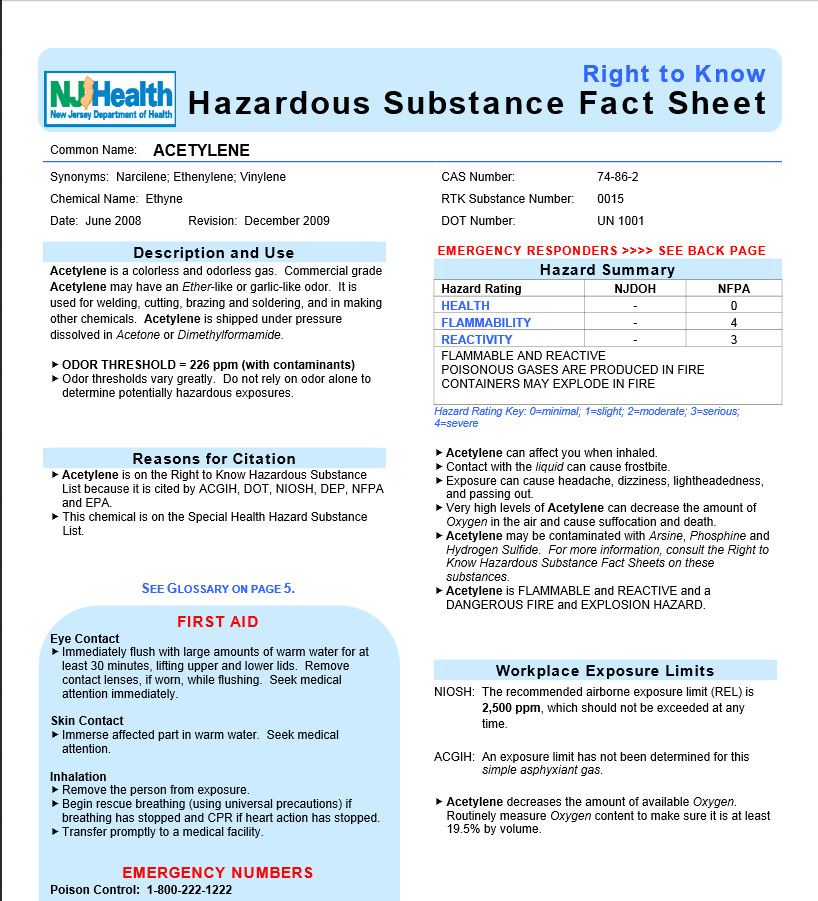Video Guides:
Emergency ResponseYou will need a username and password given by the NJMC GIS Department. If you can’t log in to your ERIS account, try clearing your cache and refreshing the webpage before contacting MERI GIS.
Building Selection Let’s say you are called to 13 Manor Road, East Rutherford, NJ. Navigate to the Search tab; in the Address box you would type “13 manor”. To narrow down the search under Search Options & Filters > Select Municipalities you can select “East Rutherford”. After pressing Search Properties, the address will appear at the bottom of the screen, as seen below.
You will need to select zoom to look at the property. The parcel is Highlighted in BLUE.  ERIS Identify You will need to use “Clear Map”
ERIS Identify You will need to use “Clear Map” ![]() which will remove all previously selected buildings and clear the map. In order to use ERIS Identify the property cannot be highlighted in blue. To select a building click on the ERIS
which will remove all previously selected buildings and clear the map. In order to use ERIS Identify the property cannot be highlighted in blue. To select a building click on the ERIS ![]() identify tool, then click on the building.
identify tool, then click on the building. 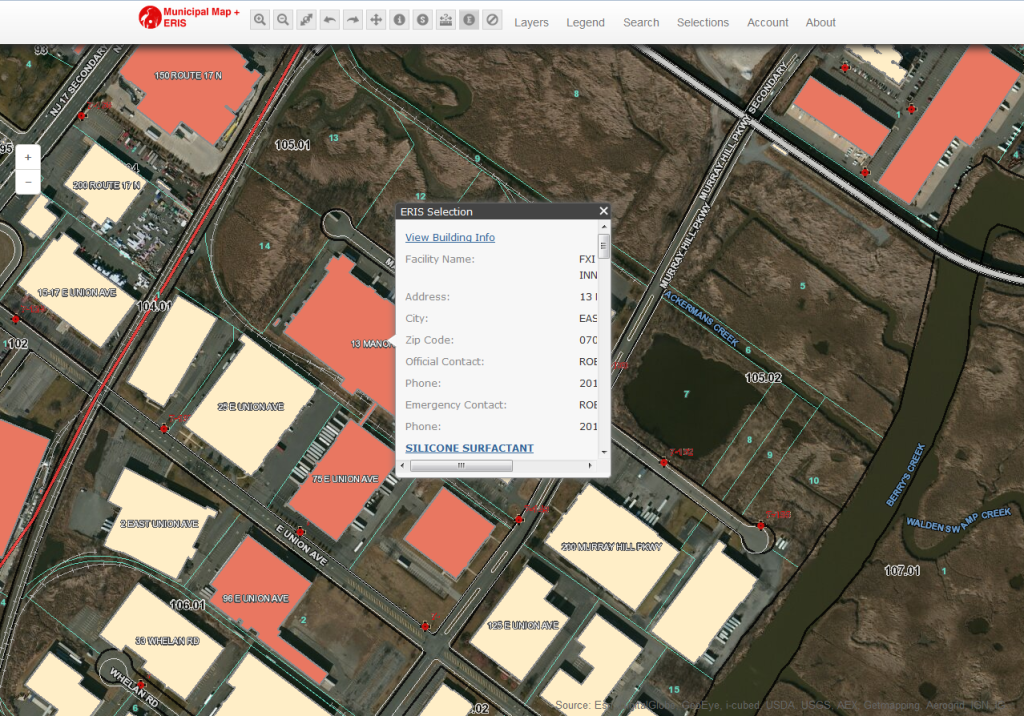
ERIS Identify allows you to view the various types of chemicals the building contains, as well as contact information. 19 chemical saure were identified in this building. To identify a chemical click the substance’s name, a window will open with the “Right to Know Hazardous Substance Fact Sheet”. Below is the fact sheet for “Acetylene”.
View Building Info If you need more information on the building, then you click on “View Building Info” you will be directed to a screen similar to the one. In this window, you can see the Pre-Plan, write an Incident Report, Upload an Image, and see the Plans (floor plan). 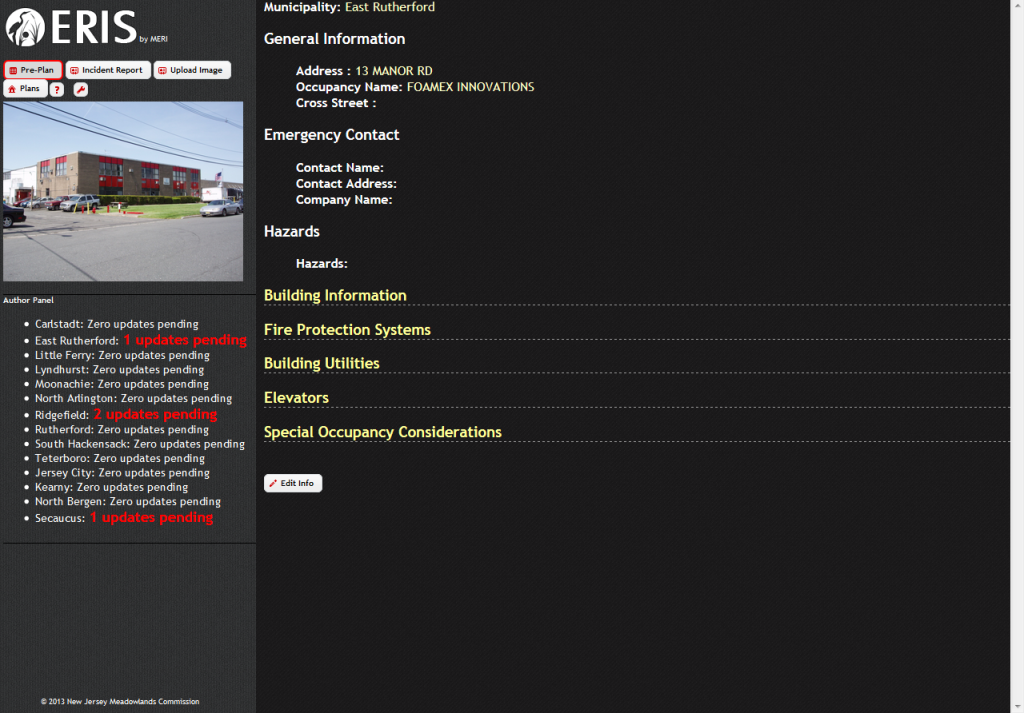 Pre-Plan: Allows you to see general information of the building. By clicking on the yellow words you can see the details. “Building Information” tells you the area, height, and knox box locations. The “Fire Protection” systems can tell you the locations of FACP, sprinklers, control valve and more. Some of the data under the “Building Utilities” include generator location, utilities powered by generator, electric and gas service main. “Elevators” has information of the type of elevators used, the number of cars, location of the machine room, etc. Also, “Special Occupancy Considerations” can include other details about the building.
Pre-Plan: Allows you to see general information of the building. By clicking on the yellow words you can see the details. “Building Information” tells you the area, height, and knox box locations. The “Fire Protection” systems can tell you the locations of FACP, sprinklers, control valve and more. Some of the data under the “Building Utilities” include generator location, utilities powered by generator, electric and gas service main. “Elevators” has information of the type of elevators used, the number of cars, location of the machine room, etc. Also, “Special Occupancy Considerations” can include other details about the building. 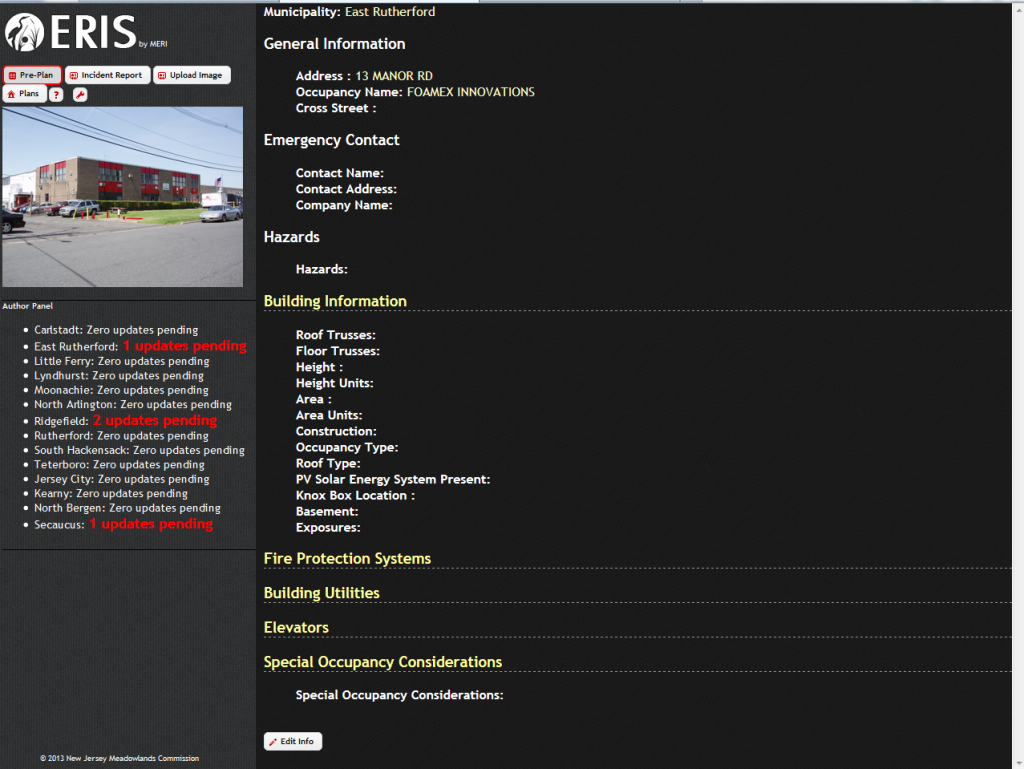
All of the information can be updated by using the “Edit Info” button on the bottom of the page. You will be directed to a screen similar to the one seen below. 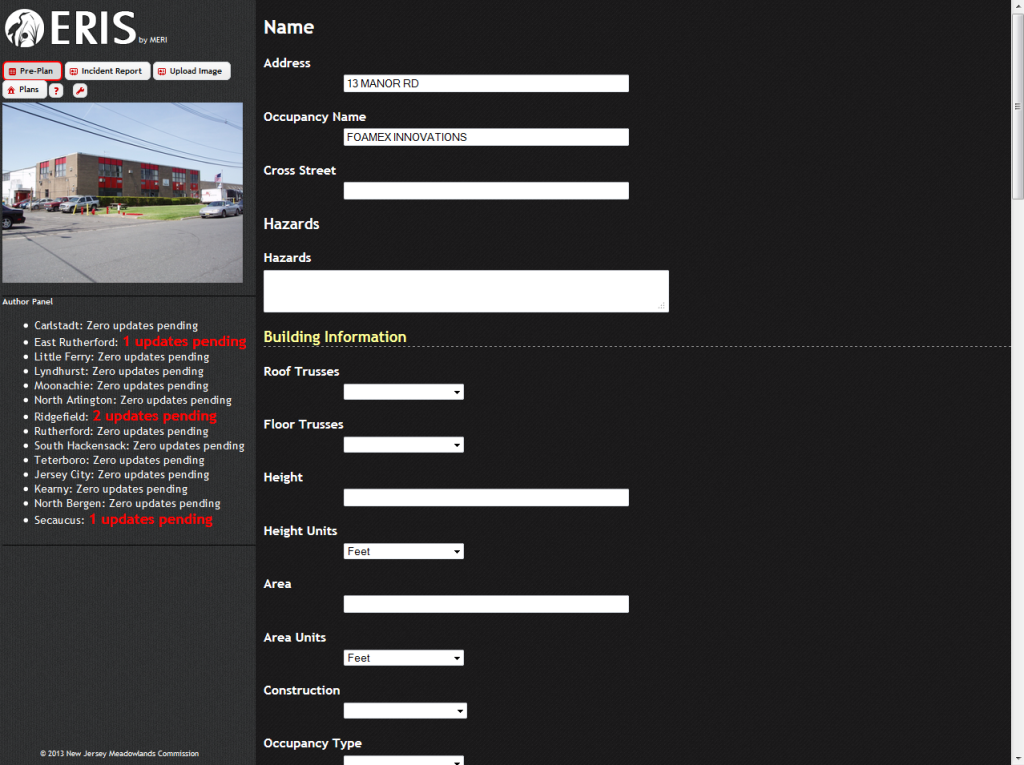
Incident Report: A report can be submitted if any incident has occurred in this building. 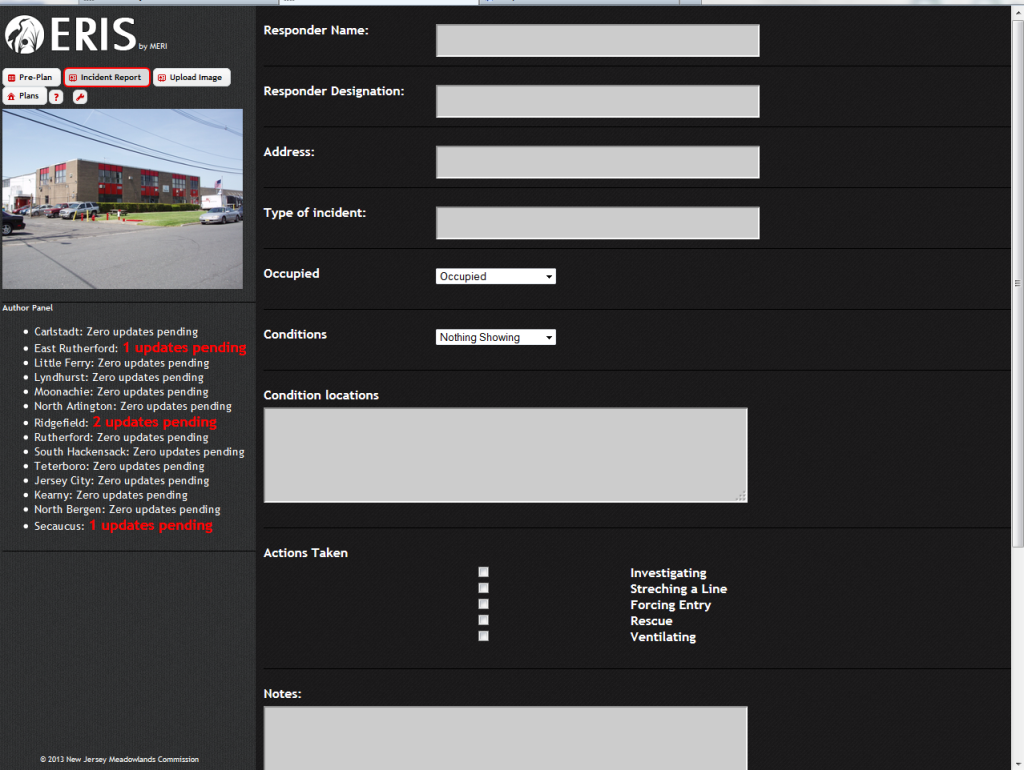
Upload Image: Allows you to update an image to keep it up-to-date. 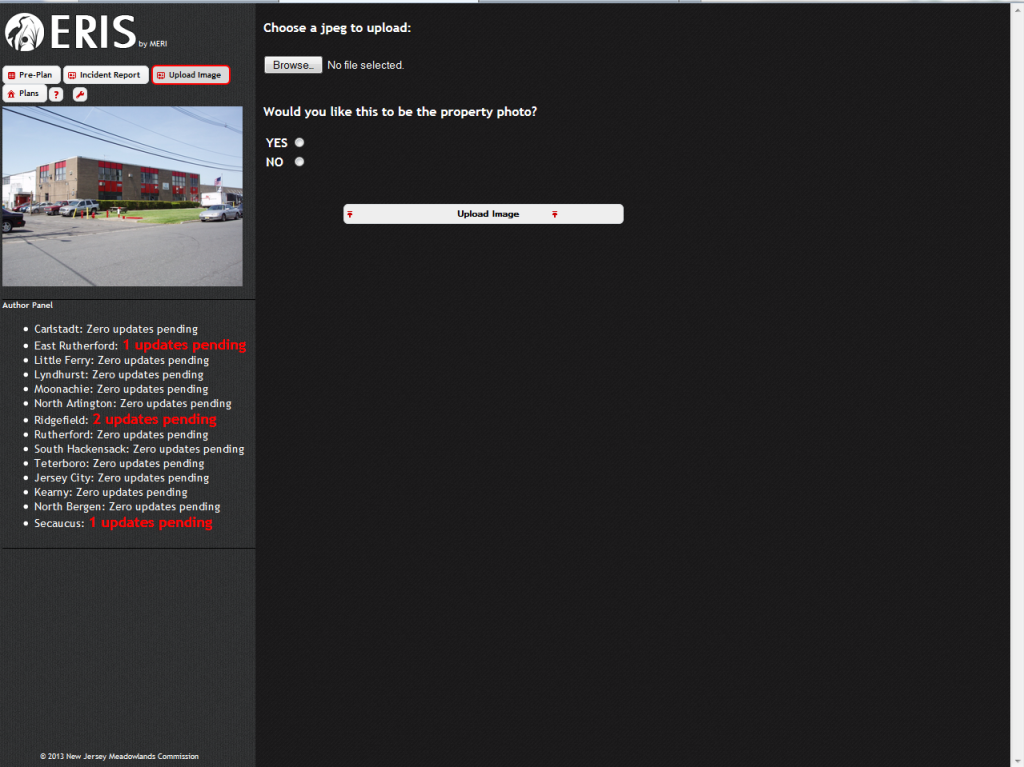
Plans: Under this tab, the floor plan of the building is displayed. You can navigate between floors at the top of the page; the icon highlighted in RED is the floor you are viewing.
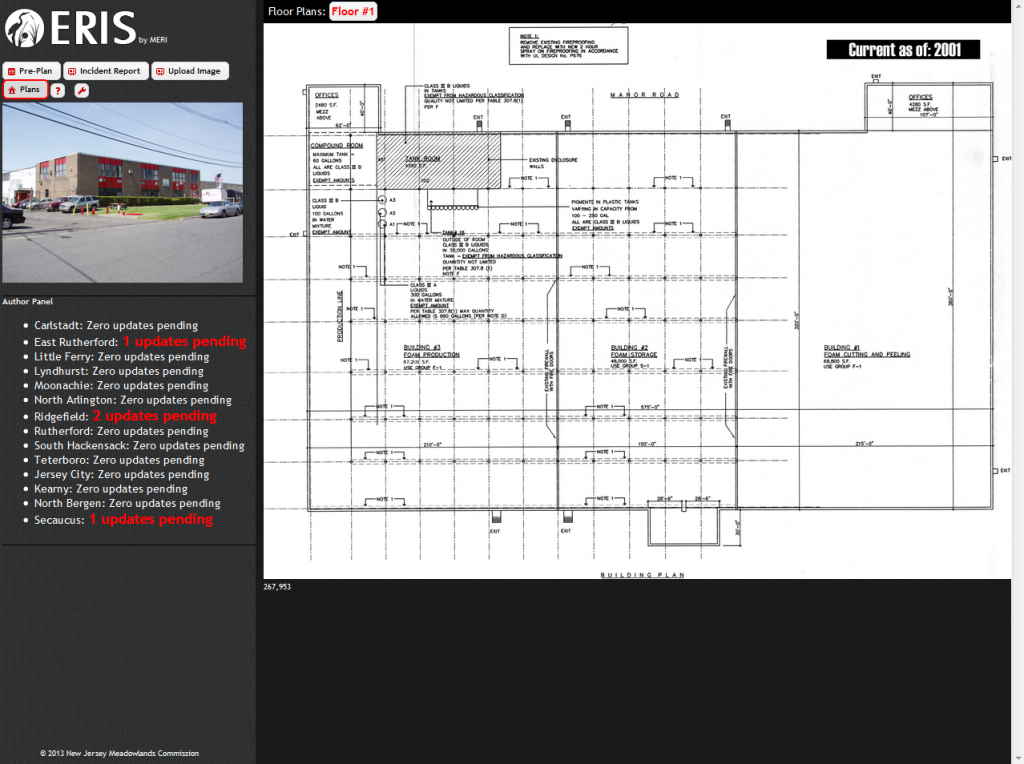 When you are done with the ERIS application, you can sign out by using the wrench tool
When you are done with the ERIS application, you can sign out by using the wrench tool ![]() .
. 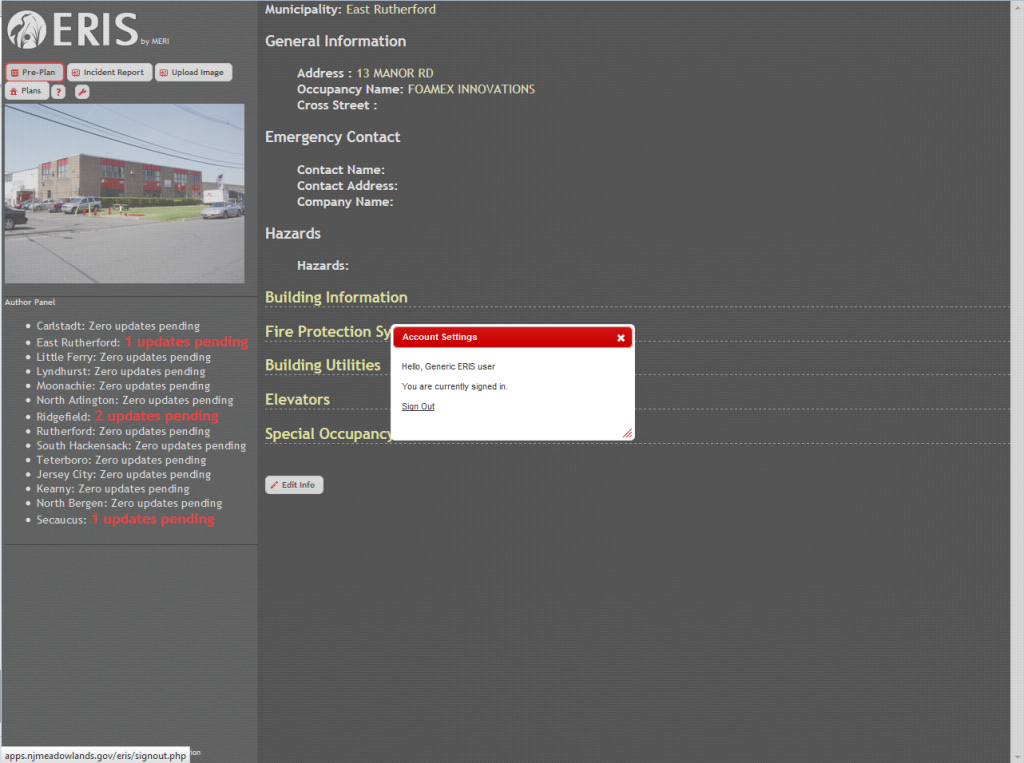
Or you can close the window and return to the ‘Municipal Map + ERIS’ tab, to continue to use the application. The “Log Off” button can be found in the ‘Account’ drop-down menu. FOR SECURITY PURPOSES, PLEASE LOG OFF!!